Windows 10 Replace USBXpress Driver
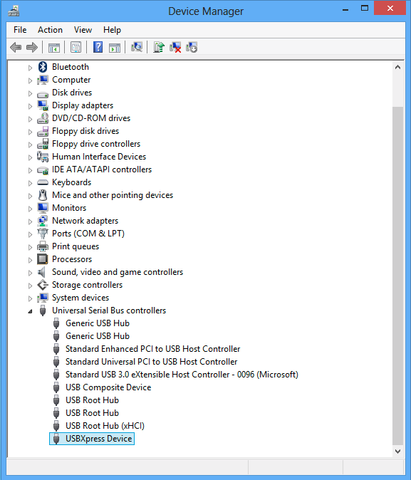
Right” Click on USBXpress Device
You will get this pop-up.
Select the Update Driver Software item.
You will get the Update Driver Software - USBXpress Device panel
Choose “Browse my computer for driver software
You will get a similar panel to this.
Click the Browse button.
You will get a small pop-up window with folders listed. You can double click on folders to expand them, and see sub-folders within them. Do so, to find CP210x_VCP_Windows folder. You should double click the following: Computer, Local Disk(C:), Program Files, SoleusSync2, and finally the CP210x_VCP_Windows folder.
You will end up with something like this:
Make sure that you have clicked on CP210x_VCP_Windows, then press the OK button.
This will put the CP210x_VCP_Windows folder in the update panel.
Press the Next button.
You will get a panel telling you that Windows is installing the new drivers. It should go fairly quickly and end up giving you a success notice like the following picture.
Please note, that this window should tell you that you have successfully installed the Silicon Labs CP210x USB to UART Bridge driver software. If you see something else, you may want to either try following the instructions again, or contact us. Otherwise, if you get the success notice, press the Close button.
Once you are done here, you should run Soleus Sync and sync your activity to Strava!
