Check Windows XP Device Driver
We will now check the driver installed for your computer for our devices. Occasionally Windows will install a different driver than the one included in our installation program. Please be sure that your Soleus Cable is plugged into a USB port on your computer.
First, go to the Windows Start button, and find the Run option.

Type DEVMGMT.MSC in the run prompt, and press enter.
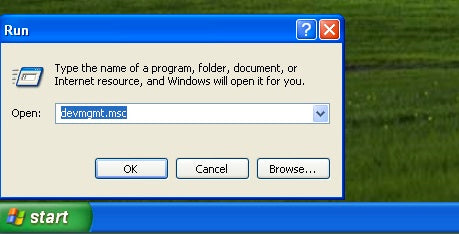
You will get a list of devices attached to your computer. This is known as your Device Manager.

If you see Silicon Labs CP210x USB to UART Bridge listed in the Ports section of the Device Manager, you have the correct device driver installed. You may need to scroll up or down to find it. If you do have the Silicon Labs CP210x USB to UART Bridge and still get the message stating, "There was an error while connecting to the Soleus Cable" you should contact us.
If you do not find the Silicon Labs CP210x USB to UART Bridge, but instead see the USBXpress Device listed, as below, then you can follow the instructions to replace the USBXpress driver.

If you see neither the Silicon Labs USB to UART Bridge or USBXpress Device in your Device Manager, you should try reinstalling Soleus Sync and contact us if that does not work.
