|
 Set goals and track your daily steps Set goals and track your daily steps
 Track the distance, pace and speed information for each of your workouts Track the distance, pace and speed information for each of your workouts
 Track the calories you are burning during your workouts Track the calories you are burning during your workouts
 Store up to 30 days worth of activity data Store up to 30 days worth of activity data
|
 |
Frequently Asked Questions:
|+| 1. How do I change/set the time on my Tempo?
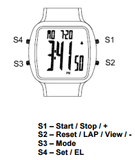
1. Press & hold S4 for 2 seconds in Time mode.
2. The watch will display HOLD SET and HOUR digit will start to blink.
3. Press S1 or S2 to change the hour digits.
4. Press S3 to set the MINUTE digits. Minute digits will start to blink.
5. Press S1 or S2 to change the minute digits.
6. Press S3 to set the SECONDS. Seconds digits will star to blink.
7. Press S1 or S2 to zero the seconds.
8. Press S3 to enter & set the YEAR. Year digits will start to blink.
9. Press S1 or S2 to change the year digits.
10. Press S3 to enter & set the MONTH. Month digits will start to blink.
11. Press S1 or S2 to change the month digits.
12. Press S3 to enter & set the DATE. Date digits will start to blink.
13. Press S1 or S2 to change the date digits.
14. Press S3 to enter & set the 12/24H display format. 12 or 24 will start to blink.
15. Press S1 or S2 to change.
16. Press S3 to enter and go back to HOUR setting.
17. Press S4 from any screen above to exit setting mode. The watch will auto exit the setting mode if there is no button operation within 2-3 minutes.
|+| 2. How do I turn off the button chime/beep on my Tempo?
While in TIME mode Press S2 to turn ON or OFF the CHIME
|+| 3. How do I reset my Tempo?
WARNING: All data will be lost after reset including time, alarm, and personal information settings.
The user can reset the watch by pressing and holding S1, S2, S3, and S4 together. All segments will light on, followed by a beep sound then EL backlight ON. Then the software code will be displayed. After reset, the user needs to set again the watch.
|+| 4. How do I set/determine my stride on my Tempo?
In order to accurately determine your distance and pace metrics for our pedometer fitness tracking devices, you will need to input your stride distance as part of the setup process.Please refer to our Determining Your Stride Guide



